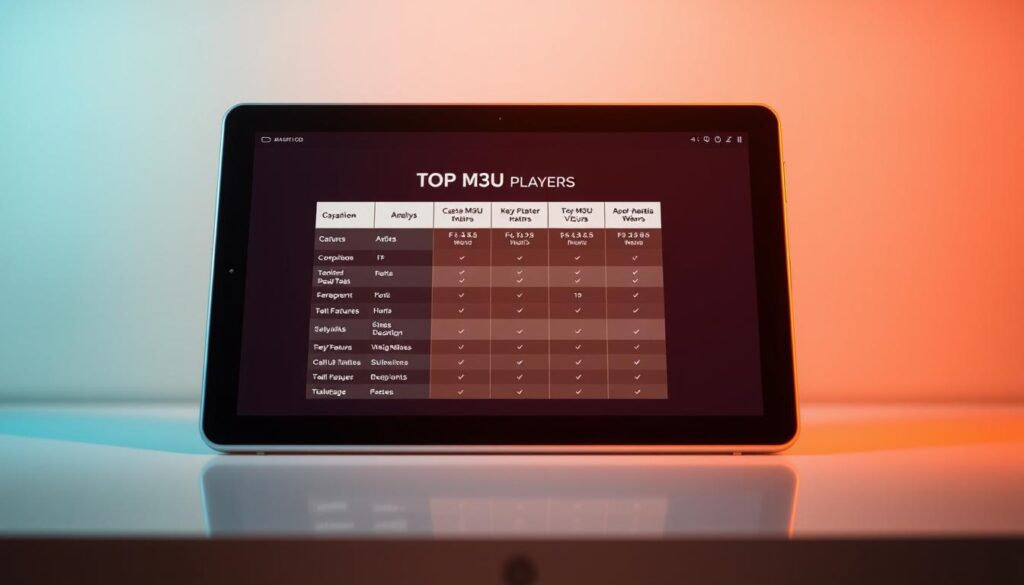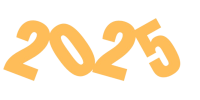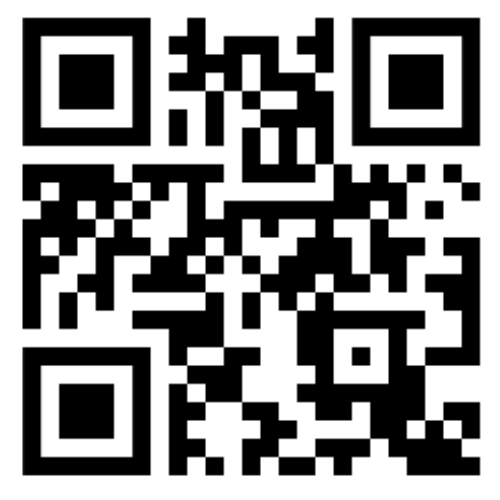It’s Friday night, and you’re ready to relax with your favorite show. You grab the remote, navigate through menus, and finally click “play.” But then, you face buffering, pixelated screens, or a crash. This is a common problem for many viewers.

Imagine a world where 33,000+ live channels load instantly. Where 103,000 movies and 30,000 series are organized, searchable, and buffer free. Services like Monster TV make this possible, but only with a top-tier IPTV player.
Affordable plans start at $15.99/month, making premium entertainment affordable. But without a reliable player, even the best content gets stuck. Smooth streaming requires software that handles high resolution feeds and updates playlists seamlessly.
Key Takeaways
- Choosing the right player determines streaming quality for IPTV services
- Monster TV offers over 33,000 channels and 100,000+ on-demand titles
- Plans start at $15.99/month for full access to live and archived content
- Key player features include EPG support and playlist management
- Compatibility across devices ensures uninterrupted viewing
This guide highlights what makes a truly exceptional streaming companion. You’ll learn how to enjoy Monster TV’s vast catalog without lag or crashes. Let’s make IPTV viewing seamless, one stream at a time.
Why Your M3U Player Choice Defines Your IPTV Experience
A good M3U player is key to a smooth stream. It can make your viewing experience either top notch or frustrating. Let’s see how it affects Monster TV’s huge channel selection.

The Critical Role of Playback Software in Streaming Quality
Modern codec support is what sets good players apart. Most can handle H.264, but only the best can deal with HEVC/H.265. This is important for Monster TV’s 4K content.
Here’s how different players stack up in codec support:
| Player | 4K H.265 | VP9 (YouTube 4K) | AV1 (Next-Gen) |
| TiviMate | Yes | Limited | No |
| VLC | Yes | Yes | Experimental |
| IPTV Smarters | Yes | No | No |
Buffer management is also crucial. Top m3u player for android apps like TiviMate adjust buffering based on your internet speed. This helps avoid poor video quality when many people are watching.
Monster TV’s 33,000+ Channel Library Demands Reliability
Dealing with 30,000+ EPG entries needs special software. The best m3u player for streaming has features like:
- Background EPG data refreshing
- Multi-threaded program guide loading
- Smart cache management (minimum 2GB storage recommended)
When watching four things at once, your player must handle multiple decoders smoothly. Android-specific features are important here, as different devices manage RAM differently.
“Premium players cut channel loading times by 40% for big channel lists.”
This tech foundation lets you enjoy Monster TV’s vast library without hassle. Pick the right player to make sure you watch, not troubleshoot.
Top M3U Players Compared: Find Your Best Match
Finding the right M3U player app changes how you watch Monster TV’s 33,000+ channels. We looked at the top choices to see which one is best for reliability, customization, and working with your subscription. Here are three top picks and what makes them special.

TiviMate: Premium Android/Firestick Solution
Android and Firestick users have full control with TiviMate. It upscales HD streams to 4K, and you can watch four channels at once. It also records shows perfectly with Monster TV’s catch-up service.
- Pros: Most customizable interface (theme engine, channel sorting)
- Cons: No iOS/macOS versions available
“TiviMate’s XMLTV EPG integration turns Monster TV’s guide into a Netflix-style menu.”
VLC Media Player: Universal Free Option
VLC is like a M3U player app for everyone. It works on Windows, Mac, Linux, and mobile devices. It plays all codecs but doesn’t have advanced EPG features. It’s simple and good for casual viewers.
| Setup Step | Action | Monster TV Benefit |
| M3U URL Entry | Paste provided link | Instant channel access |
| EPG Management | Manual XML upload | Basic program info |
IPTV Smarters Pro: Balanced Feature Set
Families like Smarters Pro for its parental controls and syncing across devices. It works well with Monster TV’s system, but might buffer during busy times.
- Enable parental PIN during initial setup
- Sync favorites across 5 devices
- Activate catch-up via Xtream Codes
Pro Tip: Mix TiviMate’s customization with Monster TV’s affordable plans for a top-notch experience without the high cost of cable TV.
Device-Specific Setup Guides
Customizing your streaming setup for specific devices unlocks Monster TV’s full potential. Whether you’re using smart TVs, Android boxes, or Firesticks, these tailored optimizations ensure seamless access to 103,000+ movies and live channels. Let’s break down the essential configurations for three popular platforms.

Smart TV Installation: Samsung/LG WebOS Solutions
Modern smart TVs need special steps to install third-party M3U players. Follow these steps to turn your Samsung or LG WebOS TV into a streaming powerhouse:
- Enable developer mode: Go to Settings > System > Developer Mode. For LG TVs, create a “developer” account on the webOS site to unlock installation permissions.
- Sideload APK files: Use USB drives or apps like Send Files to TV to transfer your preferred m3u player download. TiviMate works best for WebOS systems.
- Configure credentials: Input your Monster TV username/password in the player’s Xtream Codes section. Enable “auto-reconnect” to maintain access during software updates.
Android Device Optimization
Android boxes and phones benefit from these performance tweaks when handling Monster TV’s massive content library:
- RAM prioritization: Set your m3u player for pc or mobile app to “high priority” in Developer Options > Background process limits
- Hardware acceleration: Enable these settings in your player:
- Video decoding: MediaCodec
- Audio output: OpenSL ES
- Network buffer: 8MB minimum
Firestick Performance Tweaks
Keep your Firestick running smoothly with these essential maintenance routines:
- Weekly cache purge: Go to Settings > Applications > Manage Installed Applications > [Your Player] > Clear Cache
- Network optimization:
- Wireless: Use 5GHz band with channel width set to 80MHz
- Ethernet: Pair with Amazon’s Gigabit adapter for 4K streams
For PC users wanting big screen experiences, download a dedicated m3u player for pc like MyTV Online 2. Set video output to “Exclusive Fullscreen Mode” to reduce GPU load during marathon viewing sessions.
Troubleshooting Common Streaming Issues
Even the best streaming setups can run into problems. We’ll look at fixing two common issues: buffering and missing program guides. We’ll also explain when to tweak your free M3U player settings versus reaching out to your provider.
Solving Buffering: Server vs Player Responsibility
Buffering can be caused by too much server load or playback issues. Here’s a simple guide to figure out the problem:
| Symptom | Server Issue | Player Issue |
| Occurs during peak hours | Yes | No |
| Affects multiple channels | Yes | No |
| Improves with buffer adjustments | No | Yes |
If it’s a server problem (like with Monster TV’s 33,000+ channels), call support at +44 7846 162350. If your free M3U player is the issue:
- Increase buffer size to 15-30 seconds in advanced settings
- Disable hardware acceleration if using older devices
EPG Data Not Loading? Try These Fixes
Missing program guides often come from XMLTV setup mistakes. Here’s how to fix it:
- Make sure your EPG URL is up to date with Monster TV’s latest info
- Ensure your timezone settings are correct for your location
- Clear the player cache and restart the app
For ongoing freezing or audio issues, some free players can’t handle lots of channels. Premium players like TiviMate work better with EPG data and update automatically.
Maximizing Your Monster TV Subscription Value
To get the most out of your IPTV service, pair premium players with affordable plans. This way, you can save money and enjoy better streaming for a long time.
Pairing Premium Players With Affordable Plans
Try TiviMate’s 1-month trial to see its top features for free. This Android/Firestick app is a game changer. It makes organizing channels easy and lets you watch multiple shows at once.
| Plan Type | Total Cost | Effective Monthly | Savings |
| Monthly | $14.99/mo | $14.99 | – |
| Annual | $69.99/yr | $5.83 | 61% |
Switch to Monster TV’s annual plan to pay just $15.00 a month. This is great for buying premium players like TiviMate. You can enjoy top IPTV services without spending too much.
Future-Proofing Your Setup
Get ready for the latest in streaming with this checklist:
- 4K/HDR-compatible TV (120Hz refresh rate minimum)
- HEVC/H.265 decoding support in your player
- 100Mbps+ internet connection
“Investing in quality playback hardware today ensures you’re ready for tomorrow’s streaming innovations.”
To manage your 5-device limit, do this:
- Prioritize your main viewing devices
- Use player-specific profiles
- Check which devices are connected often
Conclusion
Your choice of the best M3U player changes how you watch Monster TV’s 33,000+ live channels. Good playback software means no buffering or EPG errors. Players like TiviMate and IPTV Smarters Pro work well on Android devices, Firesticks, and Smart TVs.
Choosing the right software makes your subscription more valuable. Annual plans start at $69.99 and work well on all devices with the right setup. If you have problems, Monster TV’s support team is ready to help (+44 7846 162350).
Try a 24 hour trial to see how it works. You’ll see how premium players handle 4K sports, international news, and live events. Upgrade your streaming today for a better TV watching experience.
FAQ
Why does my choice of M3U player impact Monster TV’s streaming performance?
Your M3U player affects how well it plays 4K/FHD content. It also manages buffering for Monster TV’s huge library. Players like TiviMate optimize these features for smoother playback, unlike free options.
Which M3U player works best with Monster TV’s 30,000+ series and EPG data?
TiviMate is great for handling large EPG datasets. It offers XMLTV integration for organizing 30,000+ series. Its grid-style interface is better than VLC for Monster TV’s content.
Can I use a free M3U player like VLC with Monster TV?
Yes, VLC supports M3U playback but struggles with Monster TV’s content. For better performance, pair Monster TV’s plan with a premium player like TiviMate.
What’s the best M3U player for Android devices using Monster TV?
TiviMate is the best for Android, offering 4K upscaling and multi screen views. It’s optimized for Monster TV’s service, preventing lag when streaming 4K content.
How do I fix buffering issues on Monster TV?
Adjust your player’s buffer size to at least 5000ms. If issues persist, contact Monster TV support. Using wired Ethernet and clearing Firestick cache weekly also helps.
Does Monster TV support 4K streaming, and which players are compatible?
Yes, Monster TV offers 4K/HDR content. Players like TiviMate or IPTV Smarters Pro support HEVC/H.265 codecs. Ensure your device has 3GB RAM and 50Mbps+ internet for 4K playback.
What’s the most cost-effective way to pair an M3U player with Monster TV?
Pair Monster TV’s annual plan with TiviMate’s lifetime license. This saves 42% and offers premium features like recording and multi-device sync.
How do I install Monster TV on my Samsung Smart TV?
Enable Developer Mode and sideload the Smarters Pro Lite APK. Input your Monster TV credentials. Use players like NetTV for EPG stability and timezone synchronization.
Why won’t my EPG data load in IPTV Smarters Pro with Monster TV?
Check your XMLTV URL format and update it to Monster TV’s latest EPG source. Refresh EPG sources manually. If issues persist, contact Monster TV support.
Can I use one Monster TV subscription across multiple M3U players?
Yes, Monster TV allows 5 simultaneous streams. Use players like Xtream Player Pro for centralized playlist management and sync watch history.